How to Whitelist a Website in Adblock Plugins
Most of websites’ primary income source is advertisements. Yes there are cancerous websites out there but if you like an…

Most of websites’ primary income source is advertisements. Yes there are cancerous websites out there but if you like an website and want to support the website then you can whitelist them in your Adblock plugin to show the appreciation and support of course if the site is not plaguing you with endless popups and ad stuffed pages.
We are showing you the method of doing so in 2 major Ad block plugins. Adblock Plus and Ublock Origin.
Update: You may need to do 3 things to avoid Adblock detection messages.
1. Whitelist.
2. Be sure Chrome is not blocking it.
3. Be sure Anti Virus is not blocking it.
1.1 How to Whitelist in Adblock Plus
Visit the website you want to whitelist and let them show ads to you.

Click on ABP (Adblock Plus) icon from the menu bar. It should have a red background color means you have Adblock enables in a site.
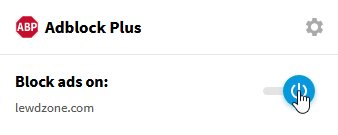
Now from the context menu, click the power icon. it should have blue background. After clicking it, there will be a refresh button. Click it to refresh the page with ads.
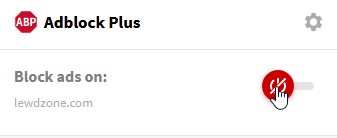
To enable Adblock Plus again, do the same and click the red button and refresh.
1.2 How to Whitelist in Ublock Origin
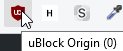
The process is almost same. visit the site you want to whitelist and click on Ublock Origin icon from menu bar.
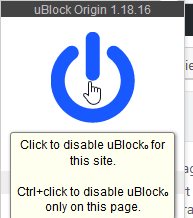
Click on the big power button. It should grayed out, means you have whitelisted the site. Reload the site to start seeing ads.
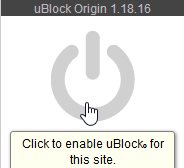
To disable whitelisting a site, visit the site and click the ublock origin icon from menu bar and then select the grey power button. it should turn back to blue and you will start to block ads of that site again.
2 How to Whitelist in Chrome’s built-in Adblock
Chrome has a built-in adblock which hypocritically allows Ad-Sense ads (a Google product) but blocks many other harmless Ad networks. So to avoid triggering Adblock detection, You may also have to whitelist the site from Chrome’s Adblock. It is really simple and takes 3 clicks.
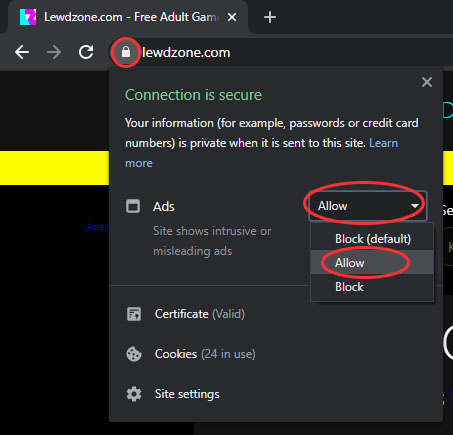
3 How to Whitelist in Antivirus
This one is a tricky one. Most of the time, it is not an issue. But sometimes, if you have a 3rd party Antivirus it might have a web protection and that can block ads. For ESET, it shows a notification like below when it blocks an ad.
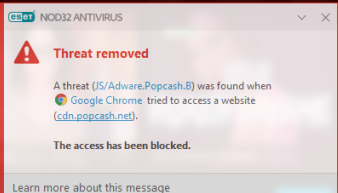
So what can you do? There are so many Antiviruses in market and only you know which one you are using. If you search, you will get the tutorial that specifically let you know about the process of whitelisting a domain.
Use keyword like,
How to whitelist website in “Your Antivirus Name“
Be sure to whitelist the website showed in notification. In above example, it is cdn.popcash.com.